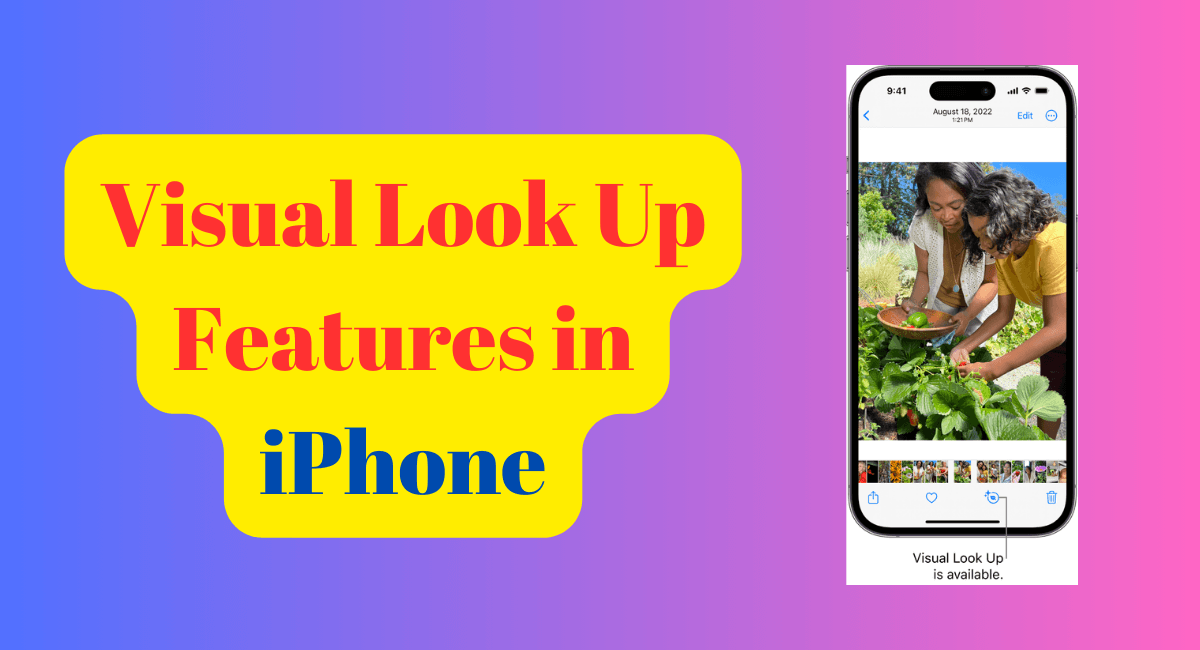Visual Look Up is a handy feature on your iPhone that allows you to identify and learn about various objects in your photos and videos.
Visual Look Up can identify popular landmarks, art, statues, plants, pets, birds, insects, and spiders that appear in your photos and videos. It’s a great way to learn more about the world around you!
Here we have described, how to use Visual Look Up in the supported iPhone models.
What is Visual Look Up?
Visual Look Up is like having a personal tour guide for your photos. It’s an intelligent feature that uses machine learning to recognize objects in your iPhone that identifies objects, Landmarks, and even living creatures with your images.
Once an object is recognized, Visual Look Up provides relevant information about it.
Think of it as Shazam for visuals-point your camera at something to reveal its secrets.
How Does It Work?
- Open Your Photos: Launch the Photos app on your iPhone or iPad. Scroll through your memories until you find a photo that intrigues you.
- Tap the Info Icon: When you open a photo, keep an eye out for the sparkling Info Icon (it looks like an “i” inside a circle). If you see it, congratulations! Your photo is compatible with Visual Look Up.
- Discover Hidden Details: Tap the Info Icon, and behold the magic. You’ll find a special “Look Up” option related to the category of the item in the image. Whether it’s a famous painting, a rare bird, or an exotic plant, Visual Look Up has your back.
- View the Results: After a few seconds, a panel will pop up at the bottom of the screen with information about the object.
Also Read:
Exploring the World With Visual Look Up
Visual Look Up isn’t just a tool; it’s a gateway to exploration. Here are a few ways you can use it:
- Nature Walks: Identify different species of plants and animals during your walks in the park.
- Art Appreciation: Learn more about the artworks you come across in museums or galleries.
- Travel Companion: Recognize landmarks and get historical information during your travels.
- Identify Pets: If a dog appears in your photo, you can use Visual Look Up to get more information about the dog breed.
- Recognizing Landmarks: If a monument or landmark appears in your photo, you can tap on it to learn more about it.
- Discovering Recipes: Visual Look Up can also identify food in a photo and suggest related recipes.
Remember, to use Visual Look Up, open a photo in full screen or pause a video on any frame. If the Info button displays a symbol with stars, Visual look Up is available. Tap the starred info button, then tap Look Up at the top of the photo information to view the Visual look up results.
Visual Look Up isn’t available in all regions or languages.
Models that Support Visual Look Up
- iPhone SE (2nd generation and later)
- iPhone XR
- iPhone Xs
- iPhone Xs Max
- iPhone 11
- iPhone 11 Pro
- iPhone 11 Pro Max
- iPhone 12 mini
- iPhone 12
- iPhone 12 Pro
- iPhone 12 Pro Max
- iPhone 13 mini
- iPhone 13
- iPhone 13 Pro
- iPhone 13 Pro Max
- iPhone 14
- iPhone 14 Plus
- iPhone 14 Pro
- iPhone 14 Pro Max
- iPhone 15
- iPhone 15 Plus
- iPhone 15 Pro
- iPhone 15 Pro Max
Visual Look Up 1Feature Availability
- English
- French
- German
- Italian
- Japanese
- Spanish
Limitations and Privacy
While Visual Look Up is a powerful tool, it’s important to note that it may not always accurately identify objects. Also, Apple has stated that all image analysis happens directly on your device, ensuring your photos and videos remain private.
Visual Look Up is a testament to how technology can enrich our daily lives. It’s not just about identifying objects in photos; it’s about sparking curiosity and encouraging us to learn more about the world around us.
So, the next time you’re curious about a plant, landmark, or piece of art, remember – there’s a tool right in your pocket that can help you learn more about it.