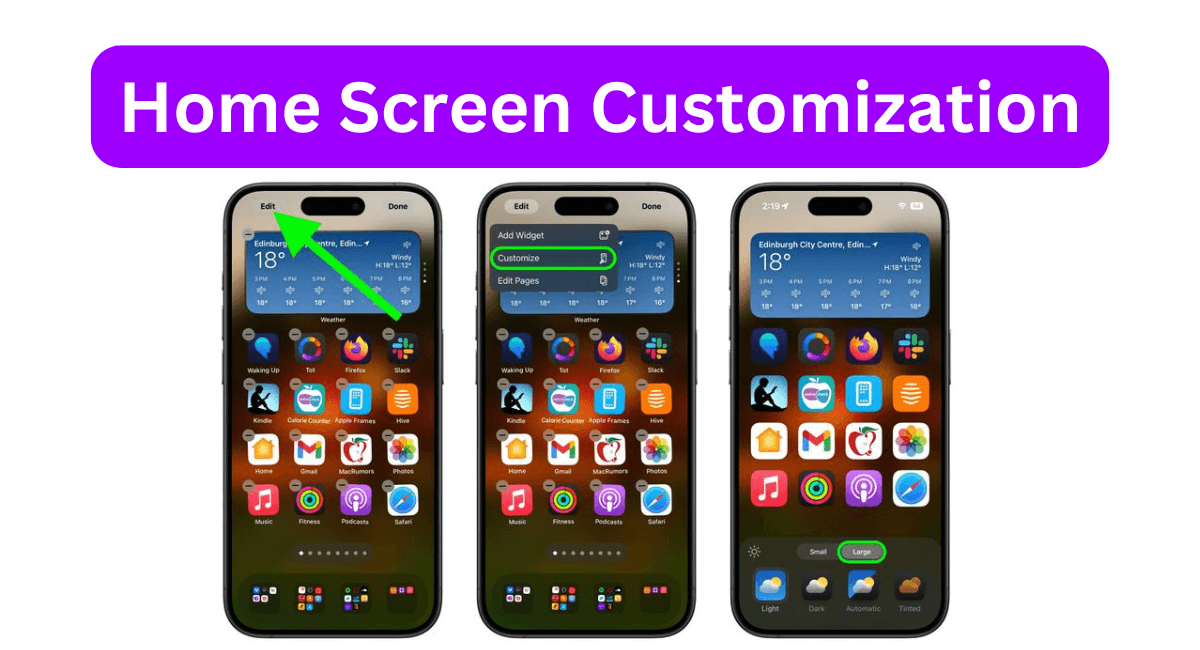How to Hide App Names on Your iPhone Home Screen: In the ever-evolving world of iOS, customization has become a key feature that allows users to personalize their devices to suit their preferences. One such customization is the ability to hide app names on the iPhone Home Screen.
This feature, introduced in iOS 18, gives your Home Screen a cleaner look and adds a touch of minimalism.
In this blog, we will explore the steps to hide app names on your iPhone Home Screen, along with some tips and tricks to enhance your overall iOS experience.
Why Hide App Name?
Before diving into the steps, let’s understand why you might want to hide app names. The primary reason is aesthetics. A Home screen without app names looks sleek and organized. It allows the app icons to stand out, giving your iPhone a modern and clutter-free appearance.
Additionally, hiding app names can be useful if you have multiple apps with similar icons, as it forces you to recognize them by their visual appearance rather than their names.
How to hide App Names on Your iPhone Home Screen (iOS 18)
Steps to Hide App Names on iPhone Home Screen
- Long-Press on the Home Screen: Start by long-pressing on an empty area of your Home Screen until the app icons start to jiggle. This is the edit mode where you can rearrange or delete apps.
- Tap the Edit Button: In the top-left corner of the screen, you will see an “Edit” button. Tap on it to access the customization options.
- Select Customize: Once you are in the edit mode, select the “customize” option. This will bring up various customization settings for your Home Screen.
- Choose the Larger Tab: In the Customization settings, you will see two tabs: Small and large. Tap on the “Large” tab. This action will hide the names of all apps and widgets on your Home Screen, making them appear slightly larger.
- Save & Exit: After selecting the Larger tab, tap outside the customization area to save your changes and exit the edit mode. You will now see your Home Screen with app icons but without their names.
Additional Tips & Tricks
- Use Folders: If you have a lot of apps, consider organizing them into folders. This not only declutters your Home Screen but also makes it easier to find apps. You can create folders by dragging one app icon over another.
- Utilize Widgets: Widgets are a great way to access information quickly without opening apps. You can add widgets to your Home Screen by long-pressing on an empty area, tapping the “+” button, and selecting the desired widget.
- App Library: The App Library, introduced in iOS 14, automatically organizes your app into categories. You can access it by swiping left on your Home Screen. This is a great way to keep Your Home Screen minimal while still having access to all your apps.
- Hide Entire Home Screen Pages: If you want to hide multiple apps at once, you can hide entire Home Screen pages. Long-press on an empty area of your Home Screen, tap the dots at the bottom, and uncheck the pages you want to hide.
- Siri Suggestions: To Prevent hidden apps from appearing in Siri Suggestions, go to Settings > Siri & Search, Select the app, and toggle off “Show App in Search” and “Show Content in Search”.
Also Read: iOS 18 Public Beta features.
Benefits of a Minimalist Home Screen
A minimalist Home Screen offers several benefits beyond aesthetics. It can improve your productivity by reducing distractions and making it easier to find the apps you need. A clean Home Screen can also enhance your focus, as you are not overwhelmed by a clutter of app icons and names.
Additionally, a minimalist Home Screen can give your iPhone a unique and personalized look that reflects your style.
Conclusion
Hiding app names on your iPhone Home Screen is a simple yet effective way to achieve a clean and organized look. With iOS 18, Apple has made it easier than ever to customize your Home Screen to suit your preferences. By following the steps outlined in this blog, you can enjoy a clutter-free Home Screen that not only looks great but also enhances your overall iOS experience.
So, go ahead and give your iPhone a fresh, modern look by hiding those app names and embracing the beauty of minimalism.
Remember, the key to a great Home Screen is not just about hiding app names but also about organizing your apps and widgets in a way that works best for you. Experiment with different layouts, use folders and take advantage of the App Library to create a Home Screen that is both functional and visually appealing.