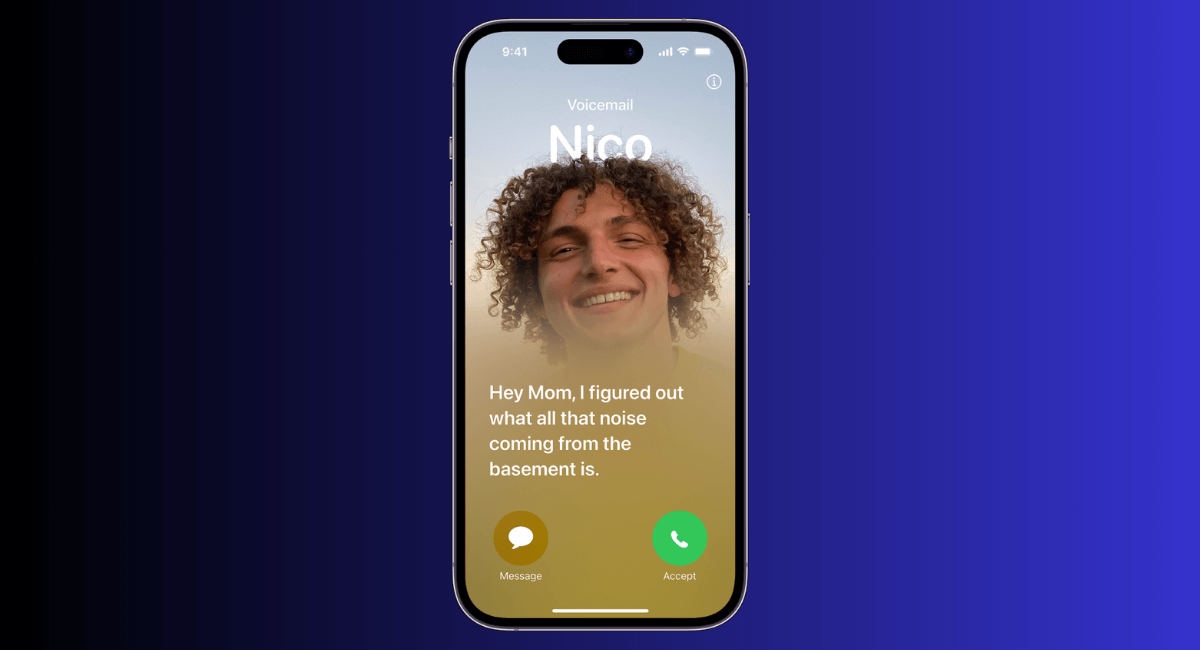Voicemail on iPhone: Voicemail has come a long way since its inception. With the release of iOS 17, Apple introduced a new feature called Live Voicemail. This innovative addition allows users to view real-time transcriptions of voicemail messages as they are being left.
Imagine reading the words your caller is speaking, giving you immediate context for the call. In this blog, we’ll dive into the details of Live Voicemail, how to enable it, and its practical applications.
What is Live Voicemail?
Live Voicemail captures the caller’s voicemail message in real-time. Voicemail transcription (beta) shows your messages transcribed into text.
As the caller leaves a message, your iPhone transcribes it, allowing you to read the content as it unfolds. Here are the key points about Live Voicemail:
- Real-Time Transcriptions: Live Voicemail provides instant text transcription of voicemails.
- Caller Context: You can decide whether to pick up the call while the caller is still leaving the message.
- Language Support: Currently available only in English in the United States and Canada (excluding Guam, Puerto Rico, and the U.S. Virgin Islands).
- Standard Calling Rates Apply: Keep in mind that regular charges still apply.
How to Enable Live Voicemail in iPhone?
Certainly! In iOS 17, you can enable Live Voicemail on your iPhone to view real-time transcriptions of voicemail messages as they are being left.
In the Phone app, Visual Voicemail and Live Voicemail show a list of your messages. You can choose which ones to play and delete without listening to all of them.
The first time you tap Voicemail, you’re asked to create a voicemail password and record your voicemail greeting.
By default, Live Voicemail is turned on in iOS 17. However, if you accidentally disabled it or want to verify its status, follow these steps:
- Open the Settings app on your iPhone.
- Scroll down and tap on Phone.
- Under the Phone section, find Live Voicemail and select it.
- Turn on the toggle switch for Live Voicemail.
When Live Voicemail is enabled:
- As a call comes in, you’ll see a text transcription of the voicemail message on your display.
- You can choose to pick up the call while the caller is still leaving the message.
- Standard calling rates may apply.
- The caller won’t hear you, and you won’t hear them unless you answer the call.
If your iPhone is turned off or is out of your carrier network’s range, the call is sent to carrier voicemail, if available.
If you have Silence Unknow Callers on, unknown numbers go directly to live Voicemail without ringing you first.
How to save Voicemails in iCloud?
You can save and sync your Live Voicemail and Carrier Voicemail in iCloud.
- Open the Phone app in the Settings app.
- Tap the Voicemail tab.
- Select the voicemail you want to save.
- Tap the Share icon.
- Scroll Down in the sharing options and tap Save to Files. You can choose to save it to iCloud Drive.
Also Read: iOS 18 Features.